Google Voice Assistant (Optional)
Once cloud side configurations for Google Action are done, you can go on to do configurations on the Google Actions console.
Integrating the Google Action with Rainmaker
Log in to Google Actions Console and click Develop on the top navigation bar.
Configuring the Google Action
Invocations
- Add the
Display namefor your project. Refer to naming requirement details.
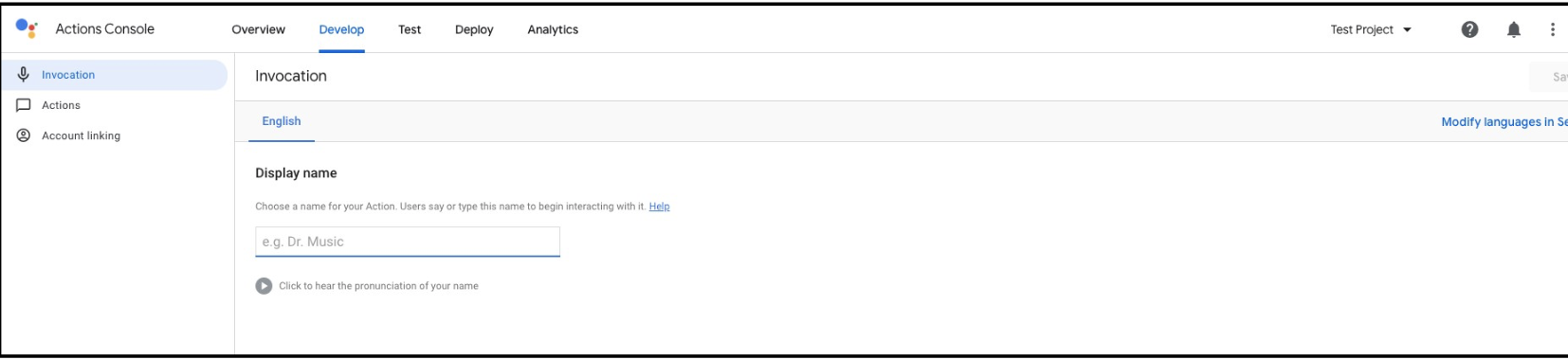
Actions
Enter the noted GoogleSmartHome value in the Fulfillment URL field as mentioned in the section Getting the API Endpoint of the Deployed Google Action Handler
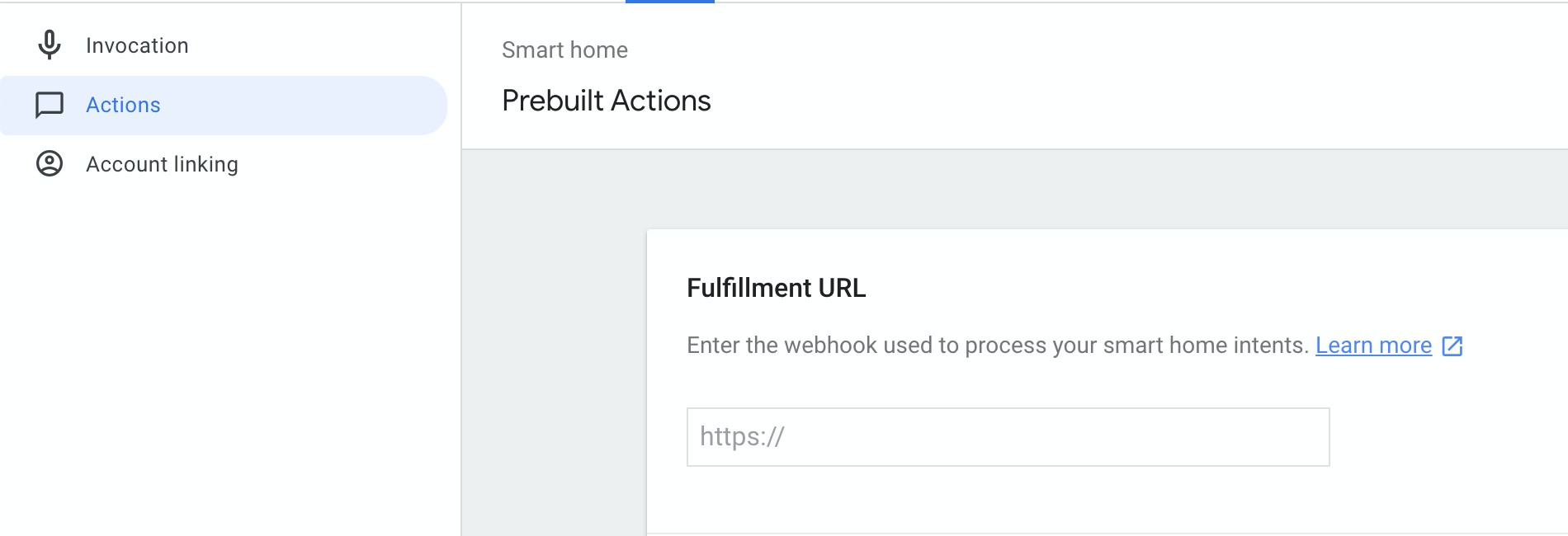
Account Linking
Add the client ID and client Secret from Google Voice Assistant App client by following the steps in Where do I find the Client ID and Callback URLs for Alexa and GVA? into the Client ID and Secret prompts and hit Save.
Standard RainMaker
- The domain name from the section Creating the AWS Cognito App Clients for Alexa and Google Voice Assistant will be used to construct the Authentication URLs.
- Authorization URI:
{domain-url}/oauth2/authorize - Token URI:
{domain-url}/oauth2/token - Scope: aws.cognito.signin.user.admin
- Authorization URI:
OAuth-only RainMaker
-
Authorization URI: Follow these steps to get the URL
-
Token URI:
<HTTP API Endpoint>/token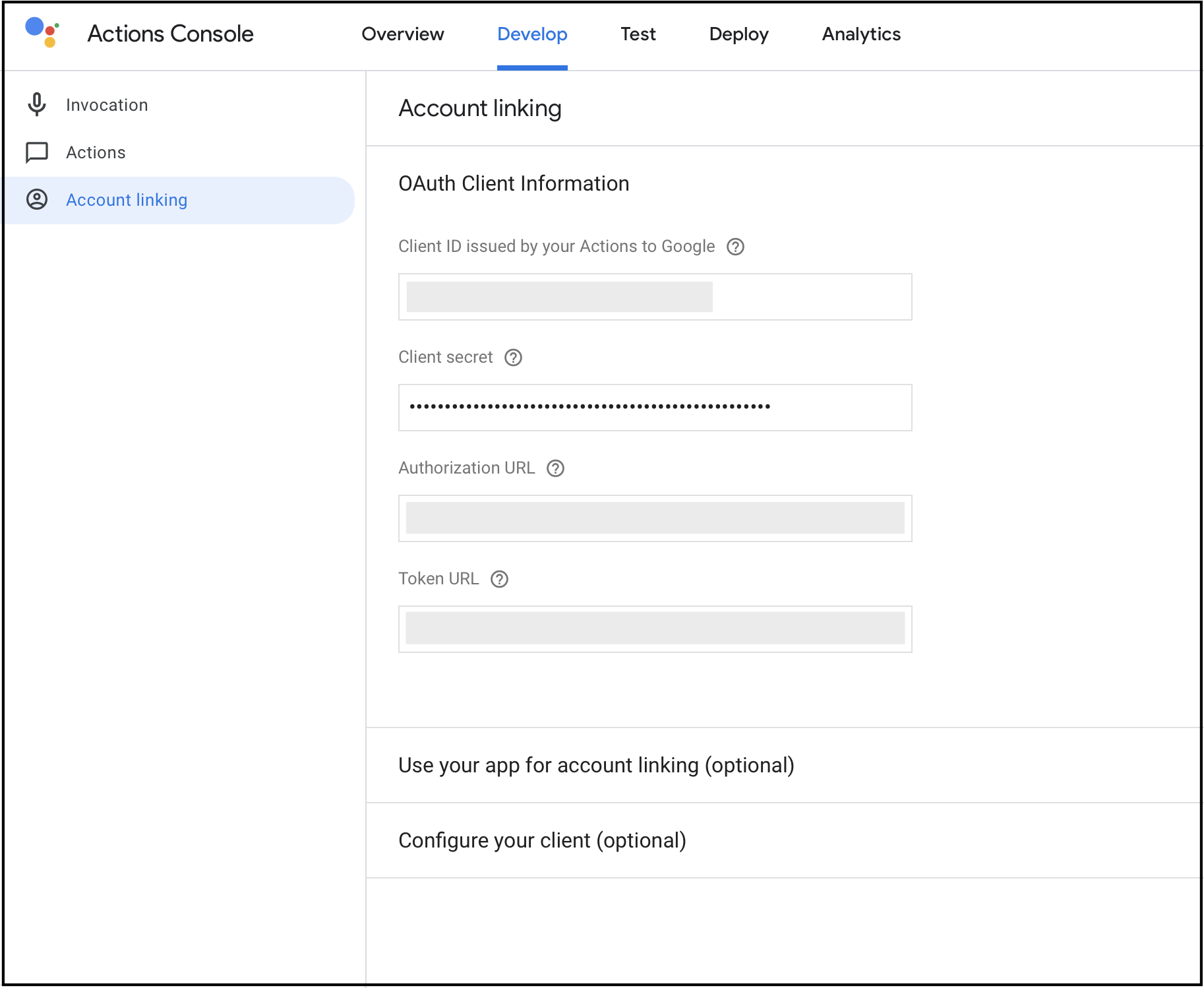
-
Go to
testin the top navigation bar and clickStart Testing.
Enabling the Google Action via Phone App
-
The skill will now be visible in
Google Home Appor theGoogle Assistantlogged in with the credentials used to log into the google actions console. -
You can find the action in the Google Assistant at:
Explore>Settings(top right corner) >Assistant Tab>Home Control. Click the+sign to add devices and you will get a list of all the Smart home actions. Your action will be listed as<Display-Name>[Test]. -
You can also find the action in the Google Home App at:
+(top-left) >Set up device>Works with Google. Search the action<Display-Name>[test].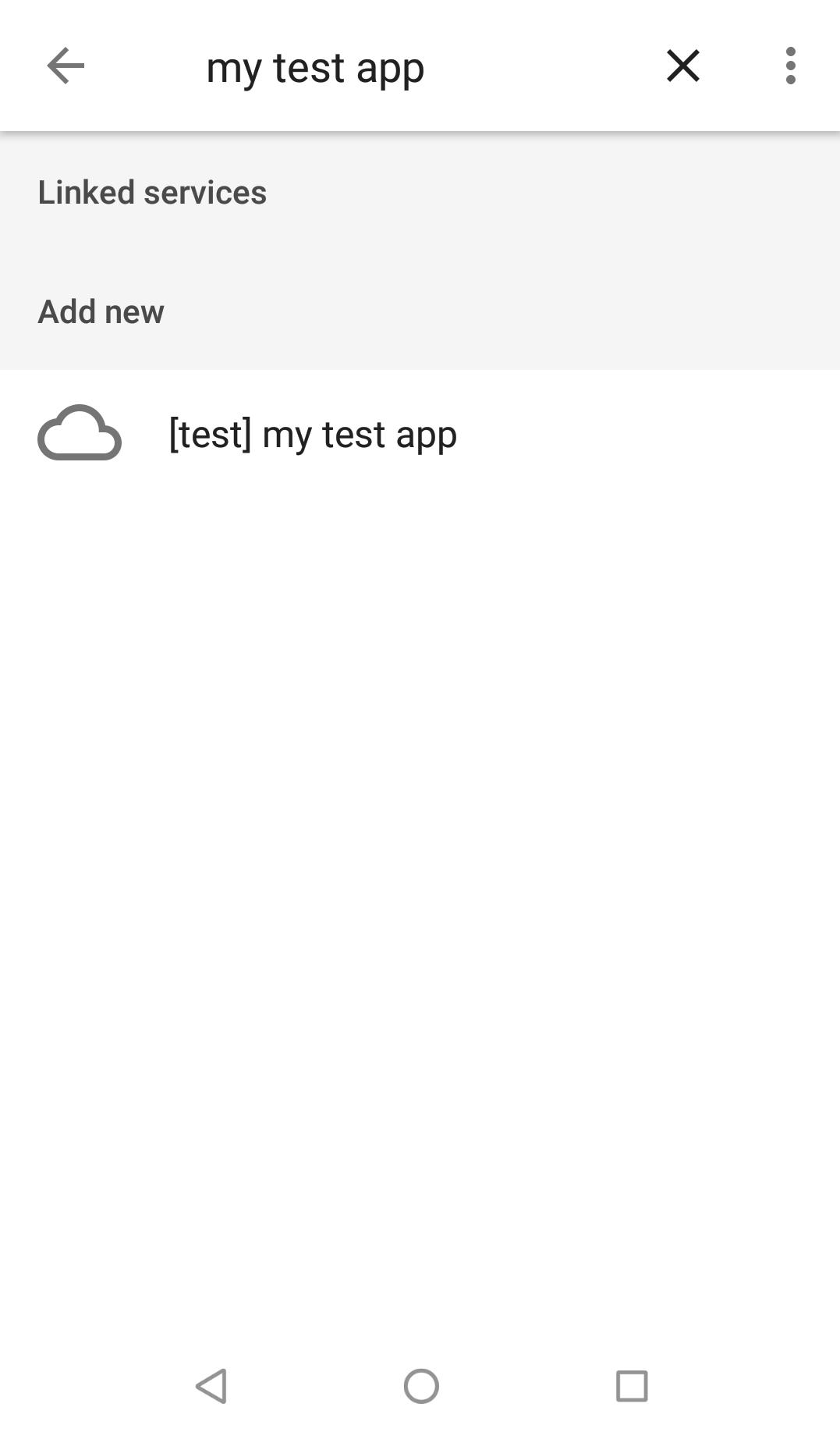
-
Link the Action with a RainMaker user account and the devices listed in the RainMaker account will be discovered by the assistant.
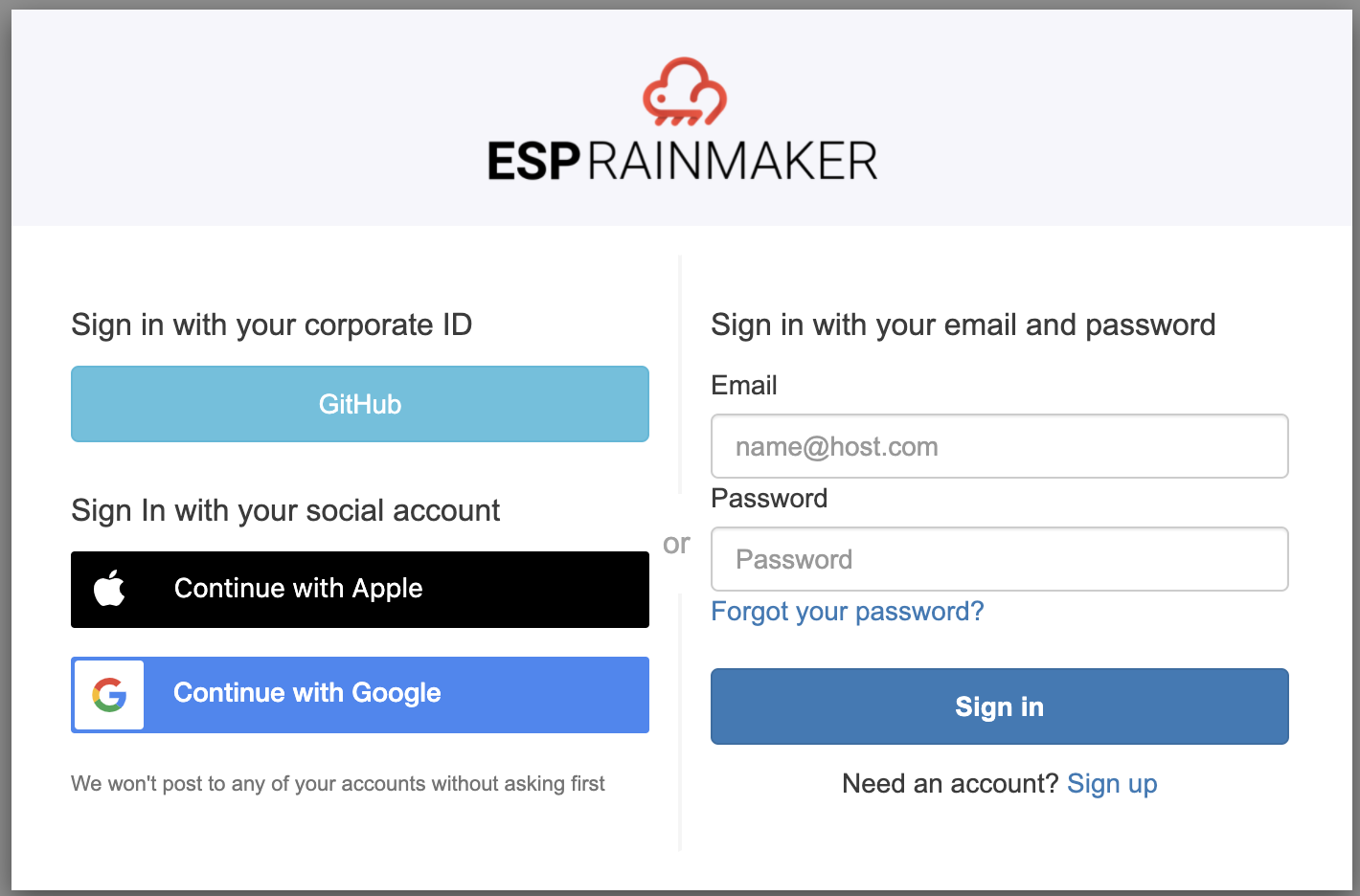
-
The devices can be viewed in the
Google HomeIOS/Android App.
Beta Testing
You can follow these steps to share your unpublished action.