Overview
This section details the prerequisites and configurations needed for setting up Alexa skills and Google Actions with RainMaker. Follow these steps to retrieve necessary endpoints, ARNs, and credentials from AWS, then configure them in the Alexa Developer Console and Google Actions Console. Additionally, instructions for optional certification, event notifications, and advanced linking features are provided.
Please make sure to deploy the 3p-integration stacks from the Deploy Voice Assistant Integrations section before following this section.
Prerequisites for Configuration on Alexa Skills and Google Actions Console
Getting the API Endpoint of the Deployed Google Action Handler
-
From the AWS dashboard, go to
CloudFormationand enableView Nested. -
Search for "espgva".
-
Select the stack and go to the
Outputssections. -
Note down the value of
GoogleSmartHomekey. It will be added as theFulfillment URLin the Google Actions Console.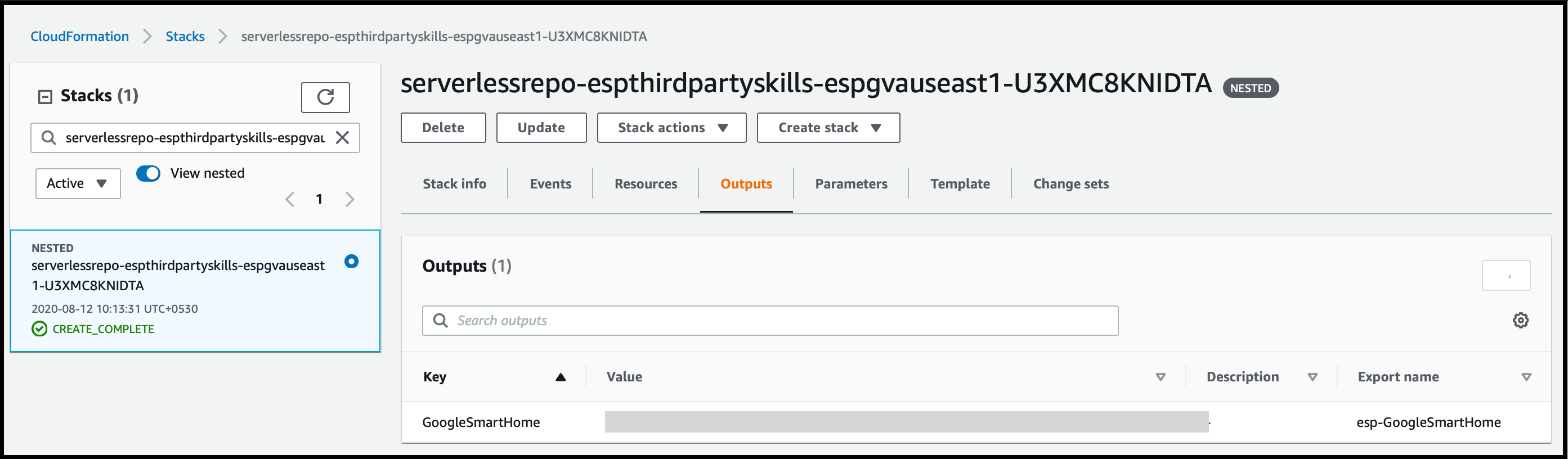
Getting the Lambda ARNs for the Deployed Alexa Skill
-
From the AWS dashboard, go to
CloudFormationand enableView Nested. -
Search for "espavs".
-
Select the stack and go to the
Outputssections. -
Note down the value of
AlexaSmartHomekey. -
Perform the above steps in US East 1(N. California), US West 2 (Oregon), and EU West 1 (Ireland).
-
These values will be added as the Smart Home service endpoint in the Alexa skill created on the Alexa Developer Console.
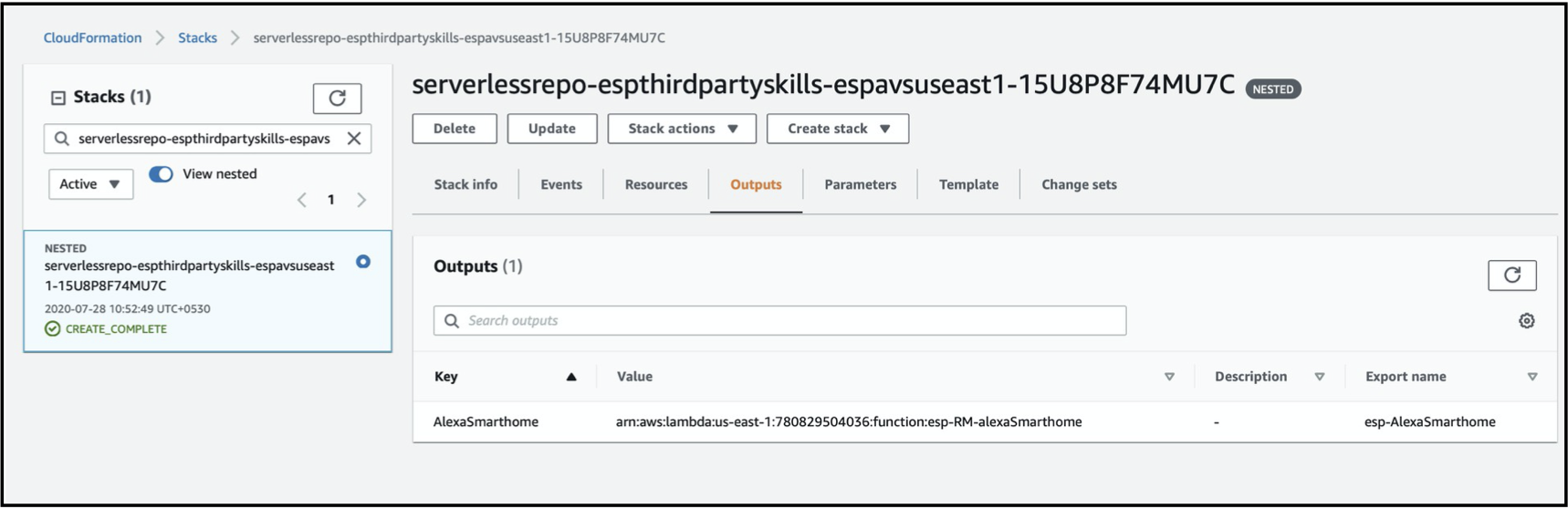
Getting Domain URL
- From the AWS dashboard, go to the Cognito service page and click
rainmaker-user-email-mobile-pool. - In the
App Integrationsection, clickDomain. - Copy the complete URL for the domain.
- Note down the value as it will be required in further steps.
Getting the Client ID and Client Secret for Alexa Skill and Google Action
For detailed steps on how to get the Client ID and Client Secret for Alexa Skill and Google Action, please refer to Where do I find the Client ID and Callback URLs for Alexa and GVA?.
Developer Console Configurations
Once the above prerequisites are completed and all required values are noted down, you can go on to complete configurations on the Alexa and GVA developer console.
The steps for further configurations are here:
Further Actions for Alexa Skill
Skill Certification and Publish
The steps to certify and publish a skill can be found in Alexa skills official documentation for skill certification. Post successful certification, the skill will be listed in the per-locale Skills Store.
App-to-App Account Linking (Optional)
App-to-app account linking is required for Works With Alexa (WWA) certification. You can find steps for the app-to-app account linking here.
Enabling RainMaker Event Notifications (Optional)
To obtain WWA (Works with Alexa) certification, you must send notifications to Alexa when a device is added or removed, its state changes, or it connects or disconnects. The skill Lambda handler utilizes RainMaker events to notify Alexa of these changes. Therefore, the following events must be enabled:
- User node added
- User node removed
- Node disconnected
- Node connected
- Node parameters change
- Node shared with users
You can get the steps to enable RainMaker webhook events here.
Works with Alexa (WWA) Certification (Optional)
If you want to display the Works with Alexa badge on your product packaging and smart home store, it is required that your skill is Works with Alexa (WWA) certified. Please check WWA documentation for more details.
Once your Alexa skill is published, and both app-to-app linking and RainMaker event notifications are enabled, you can submit the skill for WWA certification.
Further Actions for Google Action
Enabling RainMaker Event Notifications
For publishing your Google Action, it is necessary that events are reported to Google Home Graph. Action Lambda handler utilizes RainMaker events to notify Google Home Graph of these changes. Therefore, the following events must be enabled:
- User node added
- User node removed
- Node disconnected
- Node connected
- Node parameters change
- Node shared with users
You can get the steps to enable RainMaker webhook events here.
Action Certification and Publish
- Once you have verified that the Action works correctly with your firmware, it can be submitted for certification.
- After successful certification, the Action will be listed in the locale-specific Actions Store.