Publishing Alexa Skills
Certify and Publish Alexa Skills
Once the Alexa skill is created and configured, it can be enabled using the admin account—the same account used to create and configure the skill. The skill can be shared with limited users for a limited time using the beta testing feature.
To make the Alexa skills available publicly, it is required to certify and publish the skill. After testing your skill and ensuring it is working as expected, you can submit the skill for certification.
This section provides the steps to certify and publish the Alexa skills in the Alexa Skills Store.
Required Details
Make sure you have the following information ready before publishing the skill:
- The privacy policy URL and terms of use URL for your skill
- Languages that skill should be supported in
- Short description (one-line description)
- Long description
- Small skill icon (108*108 pixels png/jpg)
- Large skill icon (512*512 png/png)
- Keywords (simple search words that relate to or describe this skill)
- Example phrases (examples of supported voice commands)
- Public name of your skill
- A test account with at least one test device
Adding Languages and Locales
When you create an Alexa skill, you specify the default language for your skill. You can add more languages after skill creation.
To add different languages and locales, follow the given steps:
-
Go to the Alexa developer console and select your skill.
-
On the
Buildtab, you will be able to see the drop-down list of all languages on the left side.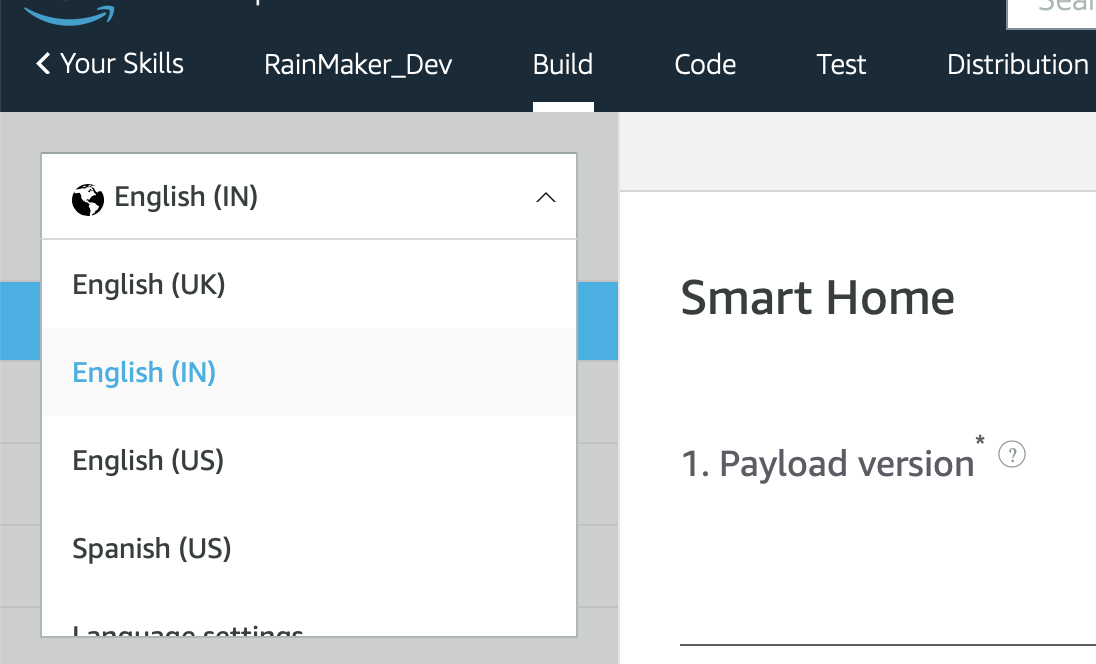
-
Click
Language Settings. -
Select all required languages. Refer to the Alexa documentation to select countries and regions for the skill.
-
Click
Save.
The selected locales will affect the availability of your skill. Please check Alexa documentation to decide where to distribute your skill.
Filling in the Distribution Details
- Log in to the Alexa developer console and open the smart home skill which is to be certified.
- Go to the
Distributiontab. - Fill out all the details.
- Click
Save and Continue. - If your skill supports more than one locale, fill out the details for each locale.
- On the
Privacy and Compliancesection choose the below options:- Does this skill allow users to make purchases or spend real money? -> No
- Does this skill use Alexa Shopping Actions? -> No
- Does this Alexa skill collect users' personal information? (e.g., anything that can identify the user) -> No
- Is this skill directed to or does it target children under the age of 13? -> No
- Does this skill contain advertising? -> No
- Tick on
Export Compliance. - Add the testing instructions. Please check Sample Testing Instructions. The testing instructions will change according to your product, application name, setup steps, and credentials.
- On the
Availabilitytab, enter the following:- Who should have access to this skill? -> Public
- Where would you like this skill to be available? -> In all countries and regions where Amazon distributes skills
Submitting Alexa Skills for Certification
- Ensure that your test device is online and associated with your test account and that the voice commands for your device are working fine.
- Select the
Certificationoption from the top side menu bar. - Run the validations.
- If the validation result shows any error, fix it by filling in the missing fields in the
DistributionorBuildtab. - Once the validation result is successful, go to the
Submissionoption, and clickCertify and publish now. If you want to wait before publishing the skill after the certification, you can selectCertify now and publish later. - Once submitted, keep your test device online and keep it mapped to your test account until the Alexa skill is certified, as the Alexa team will use the test device for manual testing.
- You will receive an email regarding the certification status on your verified email address.