Licensing
Upload License
Reminder
Please use Google Chrome browser for all the below steps of uploading the License.
Follow these steps to upload the license:
-
Obtain the license key you want to upload.
-
Log in to Rainmaker Dashboard with your admin account. Go to deployment settings, then go to the Licensing Service tab.
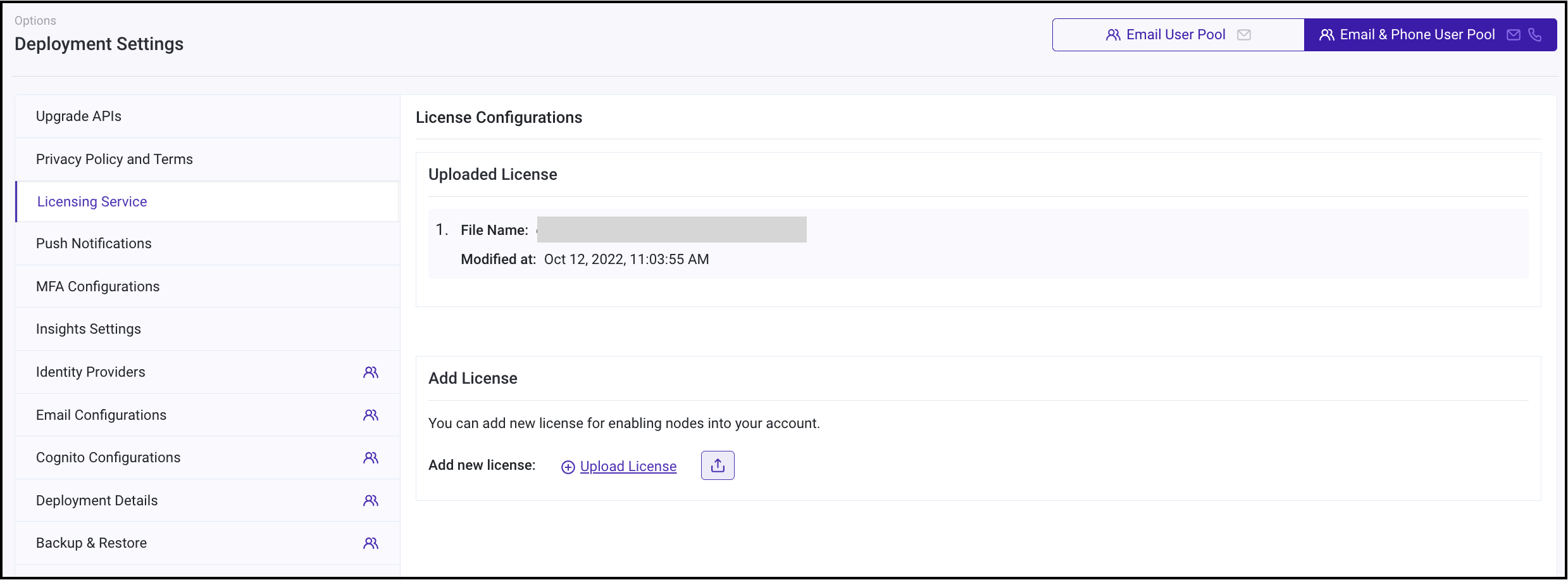
- Click on Upload License and select the license key obtained. Click on ⬆️ to upload.
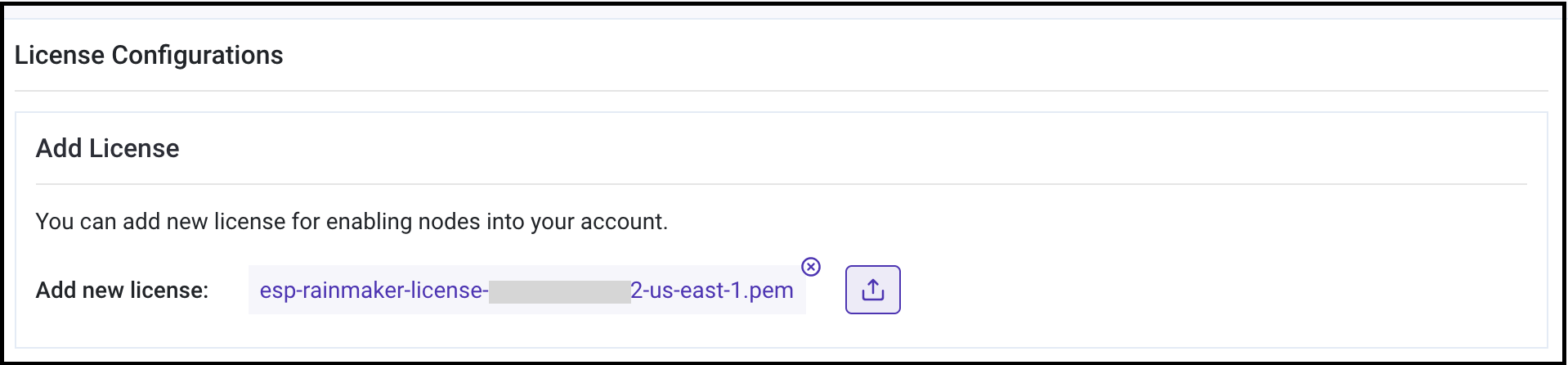
- License is uploaded and verified. You can view it on the Dashboard.
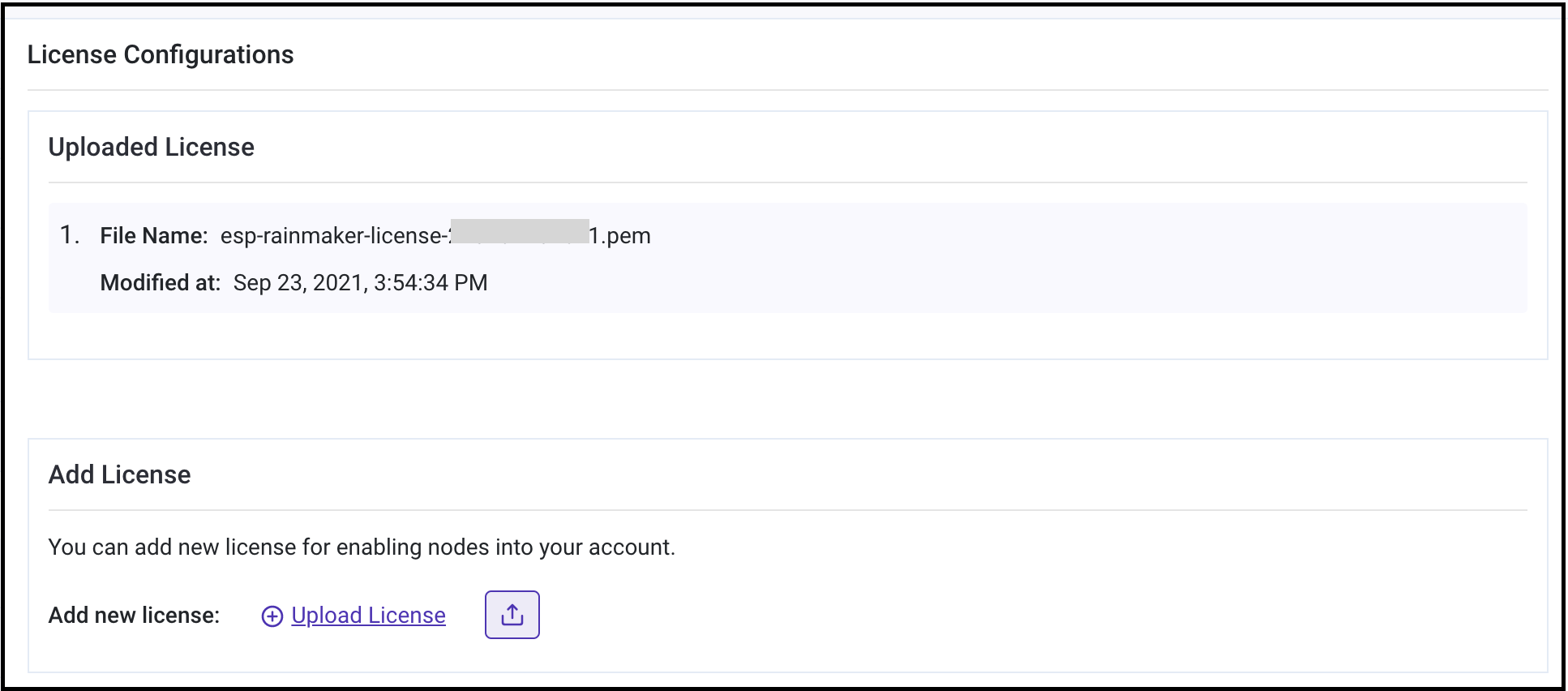
Update License
Update the License in these scenarios:
- Add a new license when your old license has expired.
- Upgrade your node limit.
- In any of the above cases, request a updated license key from the RainMaker Support team.
- Add it to the Dashboard using these steps.
- You can view all the Licenses on the Dashboard.
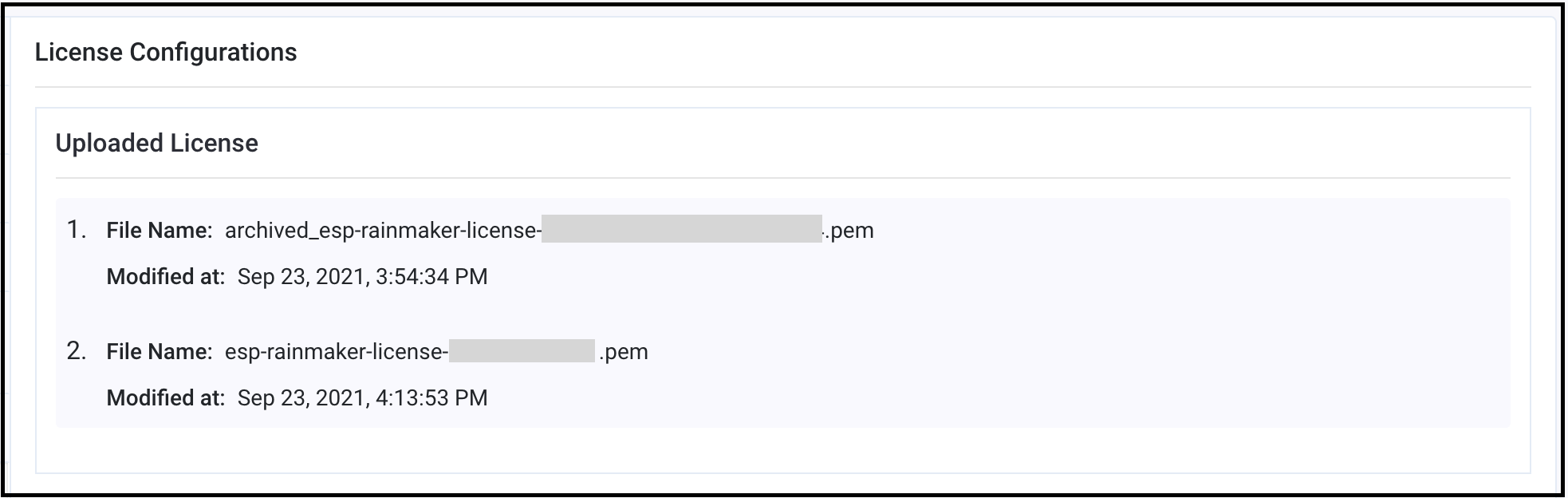
Notice
Only the most recent License is enforced. The older ones are archived.