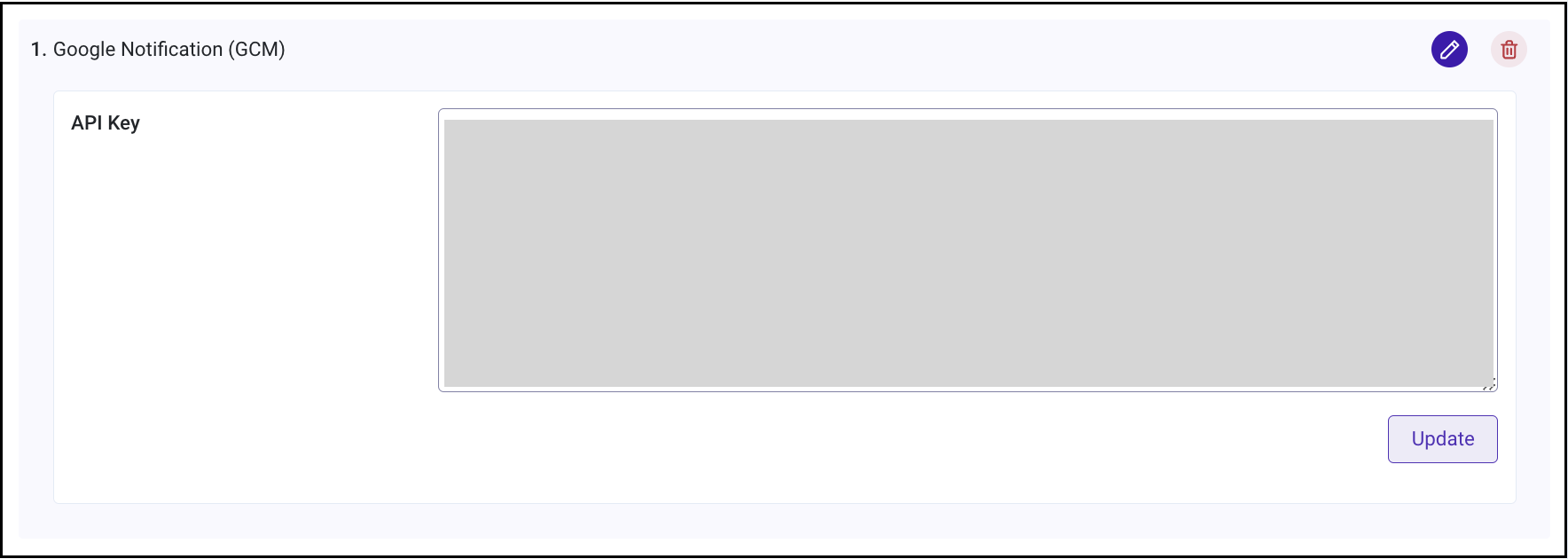Mobile Apps Related FAQ
Google Sign-in is not working on the Mobile App.��
To ensure Google Sign-in works correctly, verify that the Callback URLs are properly configured in both the Mobile App and Cognito/RainMaker Dashboard.
The Callback URL configured in the RainMaker Dashboard or Cognito configuration (reference: Configuring Cognito Callback URL) should match the configuration in the Mobile App:
For example, if your application ID is com.espressif.rainmaker, then:
- Android callback URL:
rainmaker://com.espressif.rainmaker/success - iOS callback URL:
com.espressif.rainmaker.app://success
My Apple Sign-in is not working on the Mobile App.
To ensure Apple Sign-in works correctly, verify that the Callback URLs are properly configured in both the Mobile App and Cognito/RainMaker Dashboard.
The Callback URL configured in the RainMaker Dashboard or Cognito configuration (reference: Configuring Cognito Callback URL) should match the configuration in the Mobile App:
For example, if your application ID is com.espressif.rainmaker, then iOS callback URL: com.espressif.rainmaker.app://success.
Where can I find the Client ID for phone app configuration?
The Client ID is a unique identifier for the RainMaker User pool app client.
You can get the client ID from the RainMaker dashboard by following these steps:
-
Log in to the RainMaker Dashboard using super-admin credentials.
-
Go to
Deployment Settingstab. -
Go to
Deployment Details.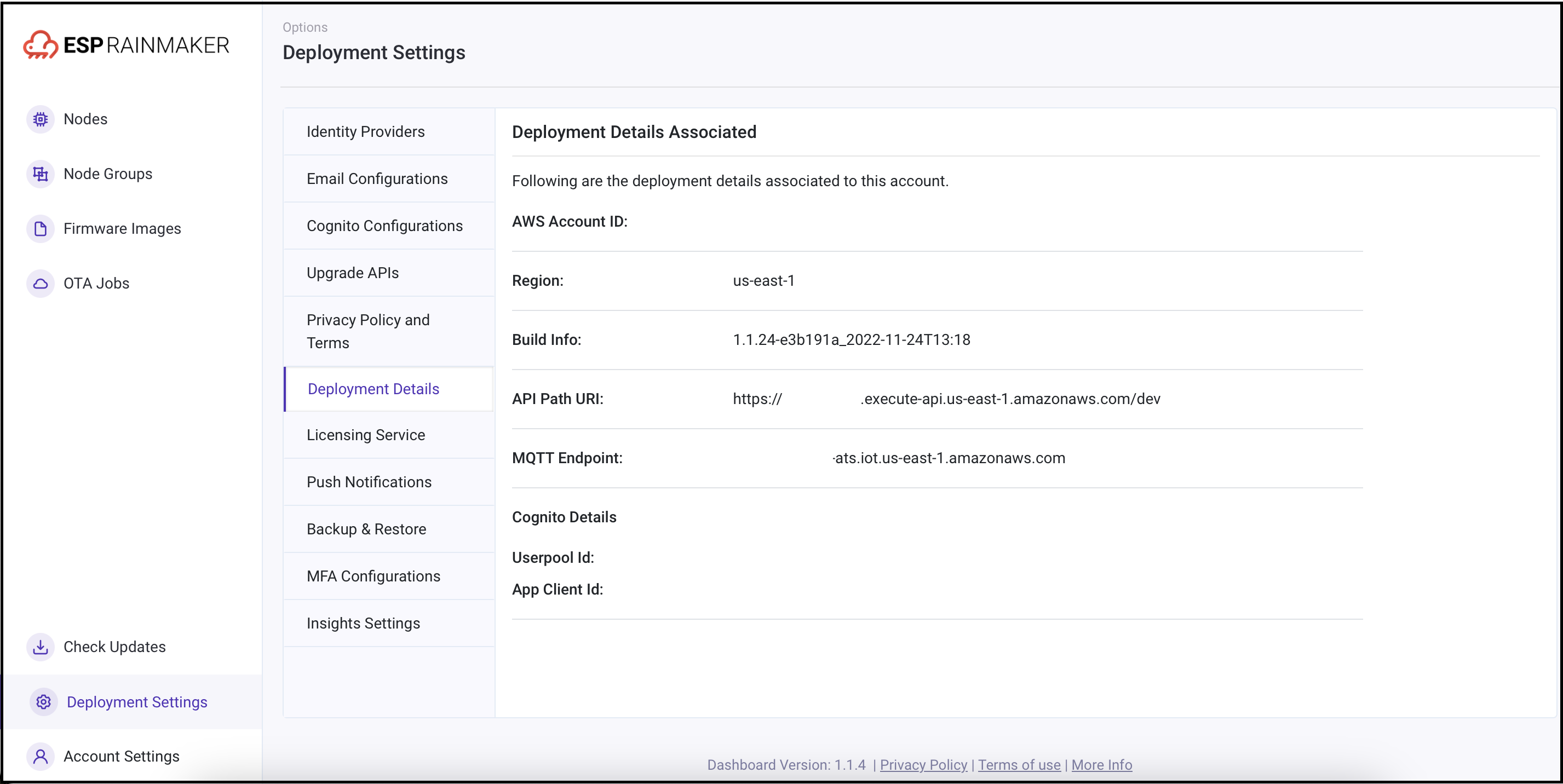
-
In the
Cognito Detailssection, locate theApp Client ID.
What are App Bundle IDs in iOS?
A Bundle ID (or bundle identifier) is a unique identifier for an application in Apple's ecosystem. No two applications can share the same Bundle ID.
To avoid conflicts, Apple recommends using reverse domain name notation when choosing a Bundle ID. E.g., a suitable Bundle ID for RainMaker would be: com.espressif.rainmaker.softap.
What are URL Schemes in iOS?
URL schemes provide a way to reference resources inside your app. For example, when a user taps a custom URL in an email, it can open the app in a specified context. Other apps can also trigger your app to launch with specific context data. For example, a photo library app might display a particular image when launched via a custom URL scheme.
For more details, refer to Apple's documentation on Defining a custom URL scheme for your app.
What are App Groups in iOS?
This identifier specifies that your app belongs to the corresponding group. App groups allow multiple apps produced by a single development team to access shared containers and communicate with each other. Apps may belong to one or more app groups.
For iOS, format the identifier as follows:
group.<group name>
To add this entitlement to your app, enable the App Groups capability in Xcode, and add the groups your app belongs to.
Where can I find the iOS Team ID?
- Go to Apple Developer Account.
- Click
Account. - Click
Membershipin the left navigation panel. - The Team ID will be displayed under
Membership Information.
I have configured the iOS push notifications, but mobile notifications are still not working. What should I do?
Please go through the points below to ensure that you have followed all of the push notification configurations steps in the correct order.
- Verify that the push notification certificate is created for the main app Bundle ID.
- Ensure that both Production and Sandbox platforms are configured in the RainMaker Dashboard.
- Check if APNS_SANDBOX notification are working in debug mode.
- Confirm that the certificate has not expired in the Apple Developer Console.
- Ensure that push notification events are enabled in the RainMaker Dashboard.
Push notifications are not working for the Android App.
Amazon Simple Notification Service (Amazon SNS) now supports delivering mobile push notifications via Google Firebase’s HTTP V1 API. When creating a new platform application in the Amazon SNS console or API, you can choose token-based authentication to allow Amazon SNS to send mobile push notifications on your behalf, using the new Google FCM HTTP v1 API. You can also upgrade existing platform applications to use token-based authentication. Once you provide a valid key file, Amazon SNS will switch your application from the legacy FCM API to the new HTTP v1 API.
Starting June 1, 2024, Google will discontinue support for mobile push notifications via the legacy FCM v1 APIs. To avoid service disruption, we strongly recommend migrating your platform applications on or before June 1, 2024.
Here are the steps to update the keys:
-
Open the Firebase console, choose your project. In the left navigation pane, click the gear icon, then select
Project settings.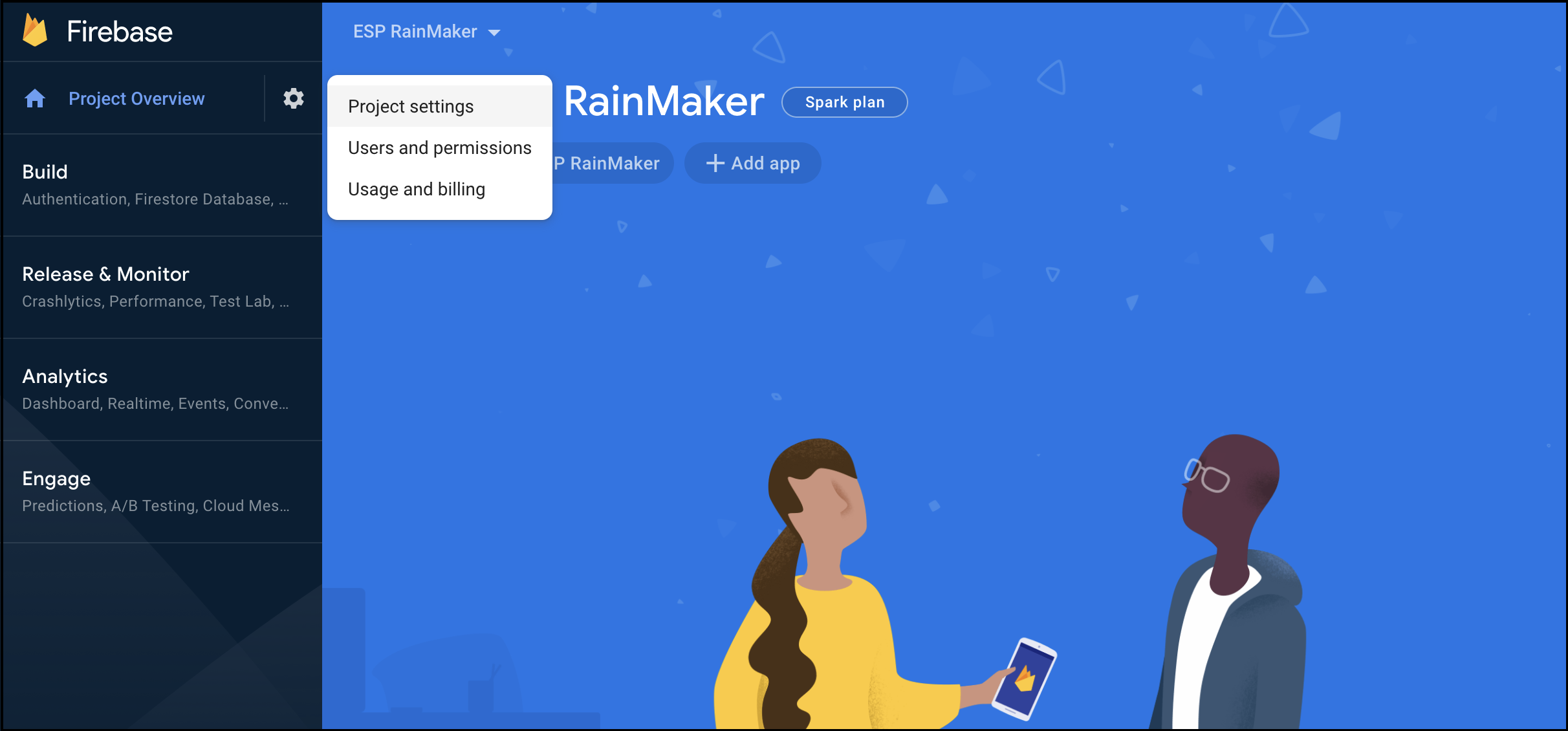
-
Navigate to
Service accounts. UnderFirebase Admin SDK, clickGenerate new private key. This will download a file with all the project details.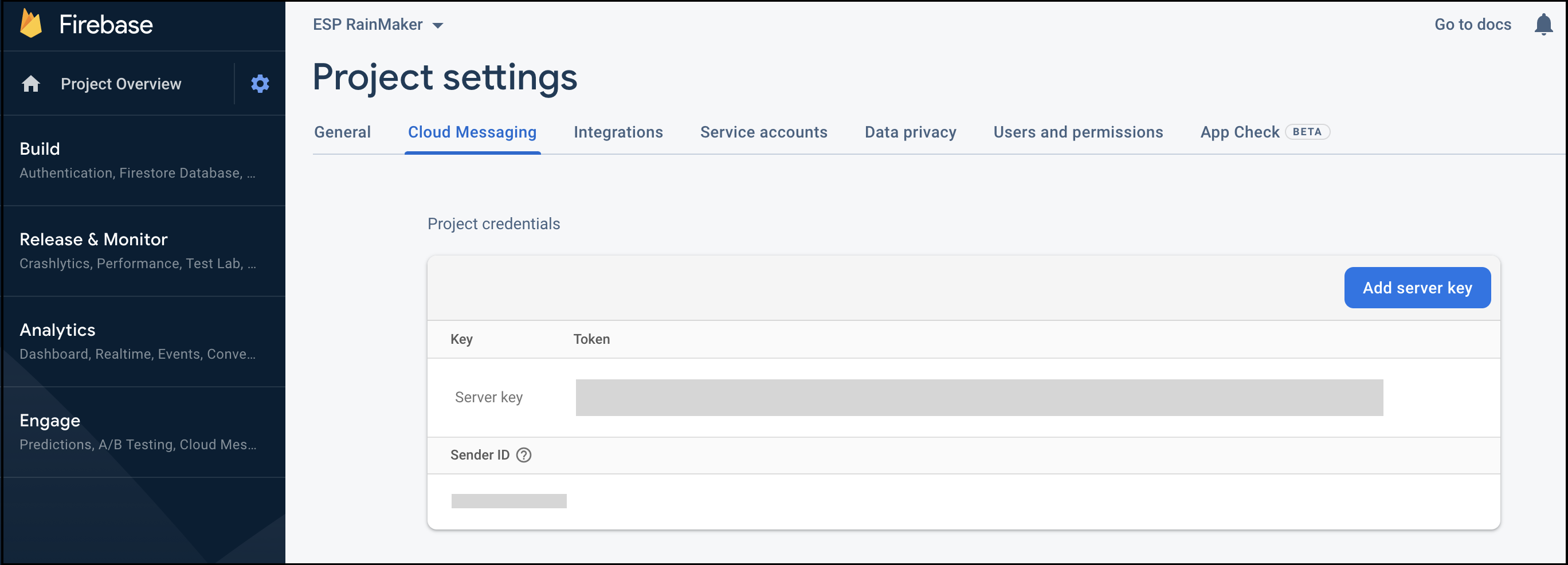
-
Log in to the Rainmaker Dashboard with your admin account. Go to
Deployment Settings, then open thePush Notificationstab.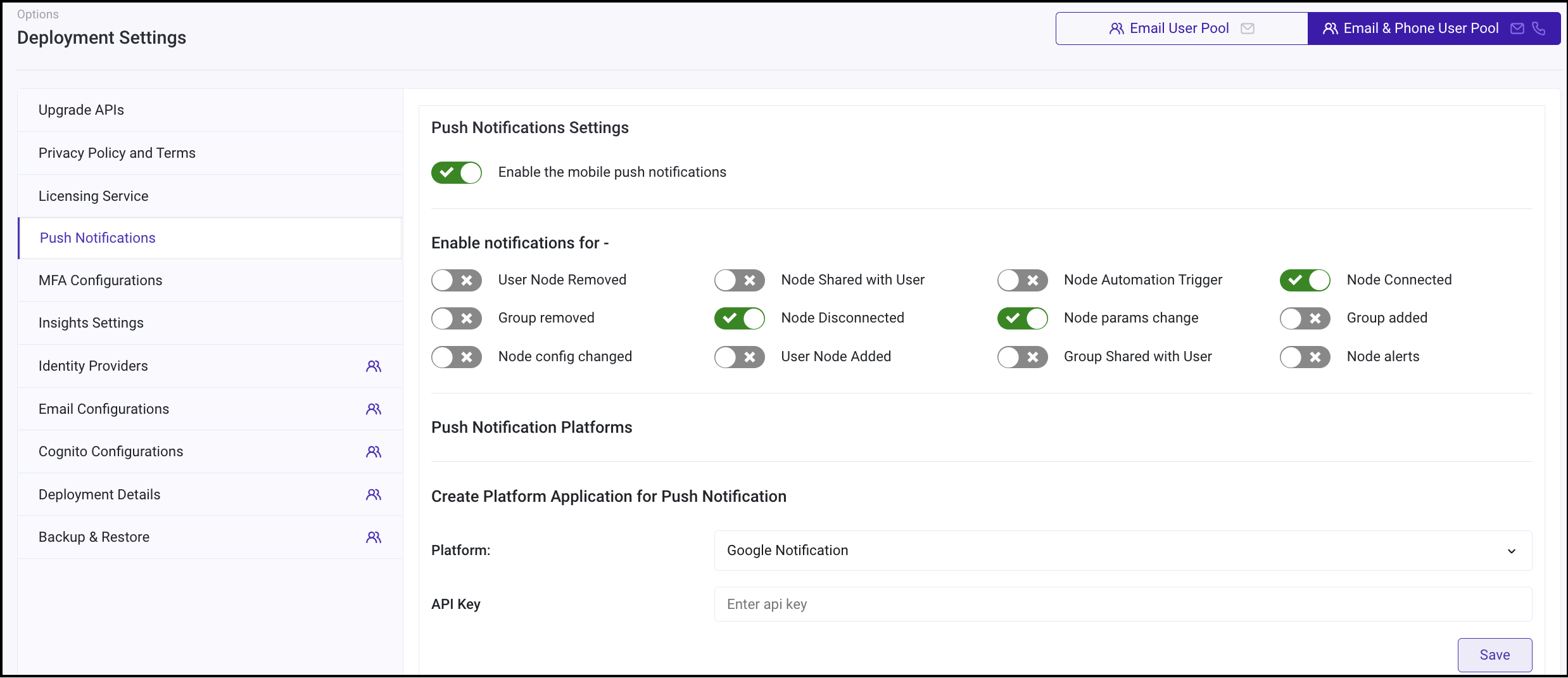
-
Under the
Push Notification Platforms, click edit button forGoogle Notification (GCM).
-
Copy all the contents of the file that you downloaded. Click
Updateto save the changes.